One of the features of both Visual Studio Code and the PowerShell Integrated Scripting Environment is allowing you to run a line of code with the F8 key.
This is super cool and useful, but it has a side effect because to validly be able to run a specific line of code, you often need to have stored all the results up to this point.
In my experience, I have received all sorts of strange behavior from both PowerShell ISE and Visual Studio code that came down to “oh, I remembered the last time you used that variable and now I am going to cause you problems.”
When I am writing code, I expect that adding a variable would mean that before you add it, it wouldn’t exist, and after you declared it, it would exist, we can see that behavior below:
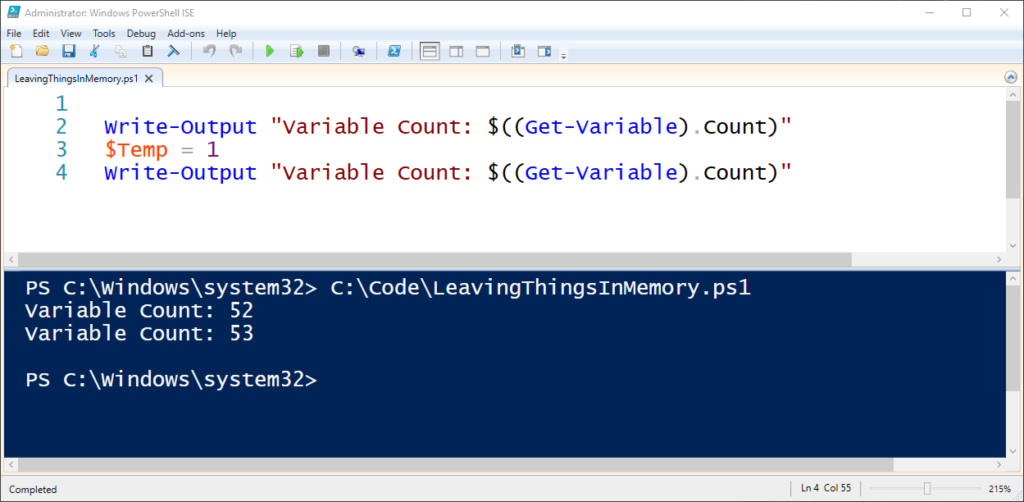
However, in both VS Code and the ISE, if you run the same code again, you might be surprised at seeing the numbers of variables cease to change.

While the benefits are clear and deliberate, I prefer to be able to run from a clean slate each time, and PowerShell gives us a few mechanisms to do that. I thought about Get/Remove variable, but there’s no clear properties that I can see to distinguish user variables from environment ones, so this is what I came up with:
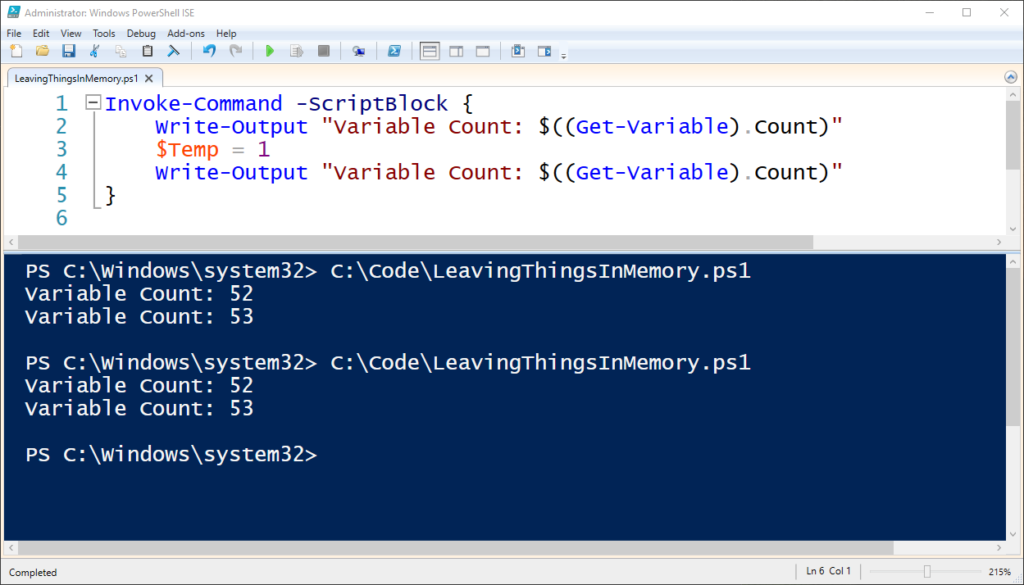
You can see, that now that we defined our code in a scriptblock, the variables do not leak out of their context and we can run our code over and over without worrying about existing variables.
Be First to Comment